The Tap Filter Capcut Template is designed to merge multiple (mainly three in number) videos together. This template has different variations; some of them merge the videos in the form of a collage while others just turn them into a simple video with smooth, captivating transitions.
Tap Flash Warning Filter
Tap Filter CapCut Template
Tap Filter 3 Photo Template
Tap Filter Aesthetic Beat Color Grade
Tap Filter Speed Ramp Edit
Tap Filter Slomo & Color Grade on Beat
This template is absolutely breathtaking and can be used in different niches. For instance, if you want to make an aesthetic video of a beautiful sunset that you captured, there is no better way to do it than the Tap Filter 3 Photo Template.
Similarly, if you want to create a cinematic video of your travel adventures, simply add your clips to the Tap Filter Slowmo & Color Grade Template and watch your clips transform into a masterpiece.
The diverse collection of filters in different versions of this template not only increases the beauty of your videos but also provides you with a lot of options to choose from. You can easily create an excellent, unique, and captivating video within a few minutes if you try to put some effort into it to make it different.
Let’s take a look at how can you use this template in your videos.
How Can You Use the Tap Filter Capcut Template in Your Videos?
The template is quite easy to use. Simply pick a version that goes the best with your video niche (I wouldn’t pick Tap Filter Speed Ramp Edit Template for my aesthetic cinematic shots!). Once you have decided on a template, you can add your carefully selected media content to the template; this will include the clips and photos that you want to add to the template.
Preview the video until you are sure that it does not require any further changes. Save it to your device and you will be able to share it to your social media accounts.
Do check out this template and leave us your precious feedback in the comments.
How to Use Tap Filter Capcut Template in Your Videos?
- Get the latest version of CapCut App.
- Watch sample previews of Tap Filter template for CapCut listed above.
- Select the best template that best fits your requirements such as style, preference, duration, effects, filters or transitions.
- Then click the “Use this Template” button.
- You’ll be redirected to the CapCut app.
- Simply, select your photos and videos that you want to add in the video.
- Once the video is ready, click Export,
- Remember, you may customize Resolution, frames per seconds and format.
- Click “Save and Share on TikTok” to remove CapCut watermark. Video without watermark will also be saved on your local device.
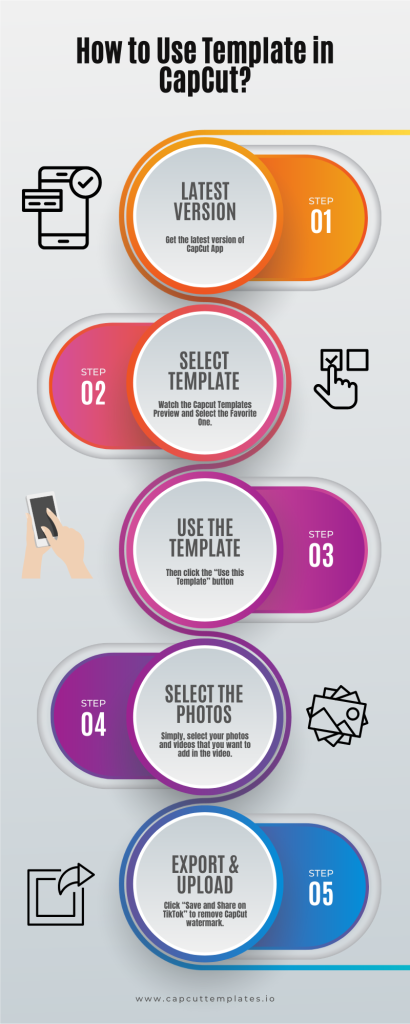
Leave a Reply