The Split Screen Capcut Template is a breathtaking blend of a puzzle-like concept and a photo merger idea. The template requires users to add at least 3-4 photos to the draft. The photos break, shift, and swirl around the screen until they are put back together by the end of the video. This template became quite a hit as soon as it was released.
Mass Zhee CapCut Template
Split Screen & Flash Effect
Middle of the Night Split & Blur Transition
Split Screen Beat Edits & Transitions
Split Screen & 3D Zoom Effect
Hola Song Split Screen Transition
Split Photo Collage and Blur
4 Photo Split Screen Static Edit
5 Photo Split Screen Edit
The template is designed to facilitate all the video editors. It has multiple versions that contain interesting effects and transitions. You can pick a template based on the filters and transitions of your own choice and use it to make your video. The template makes video editing fun and easy with its interesting design.
When you add your photos to the draft, the effects start to shuffle different pieces of your photos around. It looks like a game of puzzles. The templates have a slight difference; some put the exact same picture back together, while some templates make a hybrid out of your two pictures. This means that each side of your face is from a different photo, and stitched together.
It also allows you to create different and versatile content for your TikTok and Instagram profiles. You can add uniqueness to your video by adding text, emojis, quotes, etc. The template does not have a specific music audio. This means that you can experiment and choose one that boosts your profile visibility.
The key to that is to use audios that are popular on TikTok or Instagram. The algorithm picks up viral audio and boosts it to different FYP pages. If coupled with the right hashtag, the video will easily reach your target audience.
So don’t shy away from experimenting with the template.
How to Use Split Screen Template in CapCut?
- Get the latest version of CapCut App.
- Watch sample previews of Split Screen template for CapCut listed above.
- Select the best template that best fits your requirements such as style, preference, duration, effects, filters or transitions.
- Then click the “Use this Template” button.
- You’ll be redirected to the CapCut app.
- Simply, select your photos and videos that you want to add in the video.
- Once the video is ready, click Export,
- Remember, you may customize Resolution, frames per seconds and format.
- Click “Save and Share on TikTok” to remove CapCut watermark. Video without watermark will also be saved on your local device.
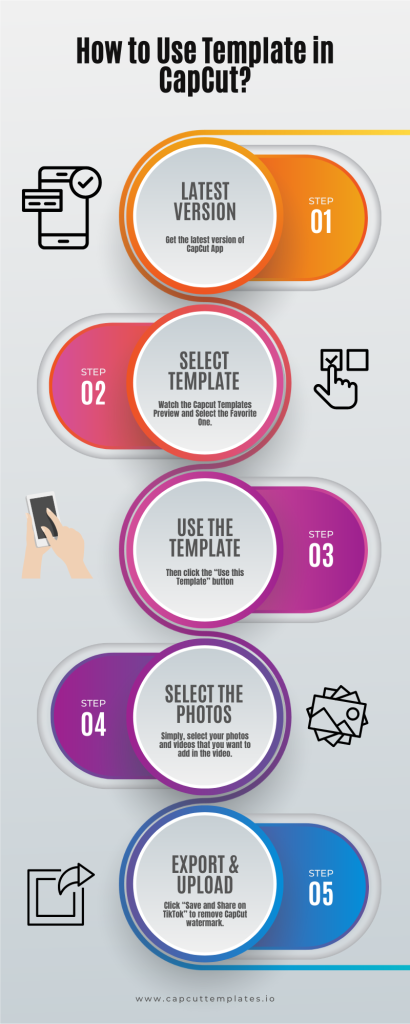
Leave a Reply