The See You Again Capcut Template is named after its background song. The song is a good way to tell your loved ones goodbye, but that is not all about this template.
The templates are interlinking your personal photos with everything that you find interesting. You can use this template to make videos of yourself, a day out with your friends, and other fun life experiences.
See You Again by Tyler, The Creator
See You Again by Tyler, The Creator 1
See You Again by Tyler, The Creator 2
See You Again by Tyler, The Creator 3
See You Again by Tyler, The Creator 4
See You Again by Tyler, The Creator 5
See You Again by Tyler, The Creator 6
See You Again by Tyler, The Creator 7
See You Again by Tyler, The Creator 8
See You Again by Tyler, The Creator 9
See You Again by Wiz Khalifa
See You Again by Wiz Khalifa 1
See You Again by Wiz Khalifa 2
See You Again by Wiz Khalifa 3
See You Again by Wiz Khalifa 4
See You Again by Wiz Khalifa 5
How to Use the See You Again Capcut Template?
This template can be used for any video. The simplest way to use it is to go through the multiple versions of this template. Once you have picked the one that you like the most, you can start making your video.
The process of making a video with this template is very simple. Choose the photos and clips that you want to add to the template, and arrange them in the order of your choice. You can preview the video to see if any changes need to be made.
Once you are satisfied with the result, you can export it to your phone and save it. Not only that, Caput will also give you an option to post the video directly to TikTok.
All in all, the template is a great way to make a video for your social media accounts. As followers appreciate creativity, don’t forget to sprinkle some unexpected fun in your video.
Do check out the See You Again Capcut Template and share your feedback with us.
- Get the latest version of CapCut App.
- Watch sample previews of See You Again template for CapCut listed above.
- Select the best template that best fits your requirements such as style, preference, duration, effects, filters or transitions.
- Then click the “Use this Template” button.
- You’ll be redirected to the CapCut app.
- Simply, select your photos and videos that you want to add in the video.
- Once the video is ready, click Export,
- Remember, you may customize Resolution, frames per seconds and format.
- Click “Save and Share on TikTok” to remove CapCut watermark. Video without watermark will also be saved on your local device.
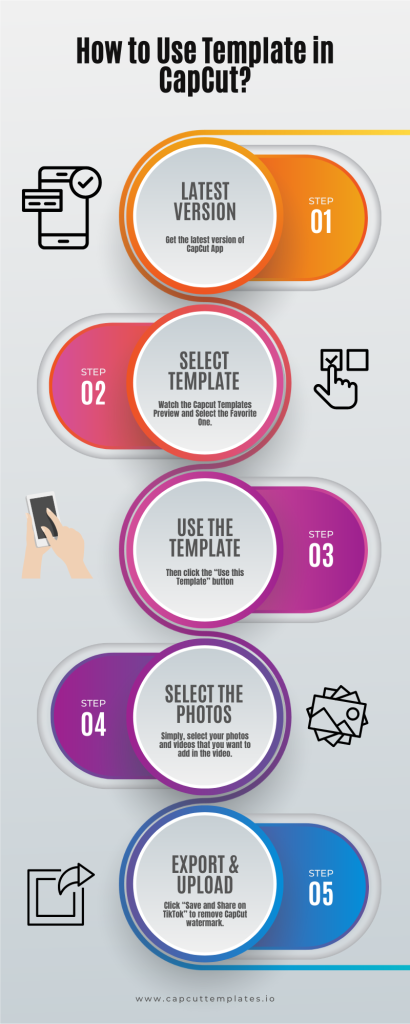
Top Trending CapCut Templates
CAMERA LENTA CAPCUT TEMPLATES LINK
Leave a Reply