The iMessage Photo Roll Capcut Template is designed on the concept of photo roll features of iPhone messages. When you send pictures on iMessage, they are converted into a smooth slide show which gives a really beautiful effect. If you want to share your videos on social media in the same way, this is just the template you need!
This template is nothing too fancy or complicated. It is simply a slideshow of your favorite photographs. However, the template is quite famous due to its interesting concept and trendy design.
13 Photos iMessage Slide
5 Photos iMessage Roll
11 Photos iMessage Roll
9 Photos iMessage Roll
What is the iMessage Photo Roll Capcut Template?
This template is based on a simple iPhone feature, and allows you to share your photos in the same format. It is available in many different designs, according to the users’ interests.
You can search for it by opening Capcut and typing the name “iMessage Photo Roll Capcut Template” into the search bar. Then you can pick any template that fits your requirements and use it.
Ideas to Incorporate into Your iMessage Photo Roll Video Edit
Since the template is really simple and plain, you can quirk things up by being a little smart.
Here are two amazing suggestions to up your editing game:
- Follow a Color Scheme: You can choose a color combination and follow it throughout the video. It could be a filter giving the photos a homogeneous vibe. You could also capture subjects in different shades of the same color. Keep the background colors different but closely related on the palette.
- Add Text to Certain Photographs: If you think your video is still boring, you can add text (quotes, poetry, prose, etc.) to some of the photos. Add them to the template in a smart way and you can make it look like you’re telling a story!!
Check the template out and see how amazing editing videos can be!
How to Use iMessage Photo Roll Template in CapCut?
- Get the latest version of CapCut App.
- Watch sample previews of iMessage Photo Roll template for CapCut listed above.
- Select the best template that best fits your requirements such as style, preference, duration, effects, filters or transitions.
- Then click the “Use this Template” button.
- You’ll be redirected to the CapCut app.
- Simply, select your photos and videos that you want to add in the video.
- Once the video is ready, click Export,
- Remember, you may customize Resolution, frames per seconds and format.
- Click “Save and Share on TikTok” to remove CapCut watermark. Video without watermark will also be saved on your local device.
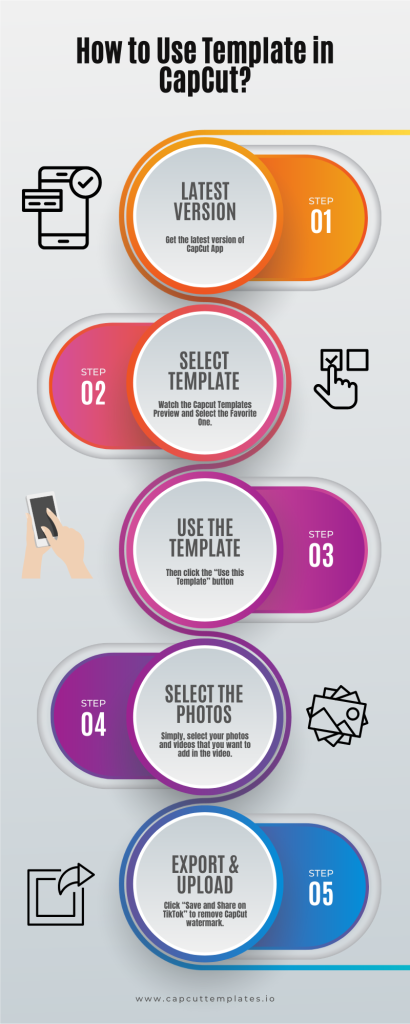
Top Trending CapCut Templates
CAMERA LENTA CAPCUT TEMPLATES LINK
Leave a Reply